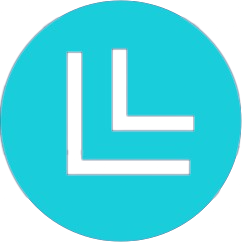The status bar for the ML4W Dotfiles is Waybar. You can find the waybar configuration in ~/dotfiles/waybar.
Waybar Keybindings
| Keybind | Action |
|---|---|
| SUPER + CTRL + B | Toggle Waybar |
| SUPER + SHIFT + B | Reload Waybar Theme |
| SUPER + CTRL + T | Switch Waybar Theme via themeswitcher |
| SUPER + CTRL + T | Open Rofi themeswitcher for Waybar |
Waybar Themes and themeswitcher
| Select a theme |
|---|
Use SUPER + CTRL + T (custom Hyprland key binding) to execute the themeswitcher.sh script. The script opens Rofi to show themes in ~/.config/waybar/themes/. |
Define your Quicklinks
The waybar status bar includes a section for quicklinks.
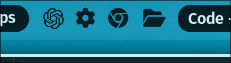
The icon for ChatGPT and Settings are fixed. All the other icons can be customized or extended in ~/.config/ml4w/settings/waybar-quicklinks.json
In the JSON file you can define up to 10 Quicklinks and add them into the quicklinks group in Waybar: https://github.com/mylinuxforwork/dotfiles/blob/main/share/dotfiles/.config/ml4w/settings/waybar-quicklinks.json
/*
Define your quick links for the statusbar here.
YOu can use icons from here https://fontawesome.com/search?ic=free
You can reload waybar with SUPER + SHIFT + B
*/
{
"custom/quicklink_browser": {
"format": "",
"on-click": "~/.config/ml4w/settings/browser.sh",
"tooltip-format": "Open Browser"
},
"custom/quicklink_filemanager": {
"format": "",
"on-click": "~/.config/ml4w/settings/filemanager.sh",
"tooltip-format": "Open Filemanager"
},
"custom/quicklink_email": {
"format": "",
"on-click": "~/.config/ml4w/settings/filemanager.sh",
"tooltip-format": "Open Email Client"
},
"custom/quicklink_chromium": {
"format": "",
"on-click": "chromium",
"tooltip-format": "Open Chromium"
},
"custom/quicklink_edge": {
"format": "",
"on-click": "edge",
"tooltip-format": "Open Edge"
},
"custom/quicklink_firefox": {
"format": "",
"on-click": "firefox",
"tooltip-format": "Open Firefox"
},
"custom/quicklink_thunderbird": {
"format": "",
"on-click": "thunderbird",
"tooltip-format": "Open Thunderbird"
},
"custom/quicklink_calculator": {
"format": "",
"on-click": "~/.config/ml4w/settings/calculator.sh",
"tooltip-format": "Open calculator"
},
/*
Don't remove the quicklinkempty
*/
"custom/quicklinkempty": {
},
/*
Add your quicklinks in your desired order to the status bar
*/
"group/quicklinks": {
"orientation": "horizontal",
"modules": [
"custom/quicklink_browser",
"custom/quicklink_email",
"custom/quicklink_filemanager",
/*
Don't remove the quicklinkempty
*/
"custom/quicklinkempty"
]
}
}This configuration includes already a prepared quicklink for Firefox incl. the correct icon. Just activate it by removing the /* */ and remove Chromium.
| Reload after changes |
|---|
| After changing the file, reload Waybar with SUPER + SHIFT + B. |
You can find free icons of font-awesome here: https://fontawesome.com/search?o=r&m=free
Define your own config and style.css for a ML4W theme
If you want to hide modules from the dotfiles ML4W themes or tweak the style, you can do this by creating a copy of the config file and name it config-custom or a copy of style.css and name it style-custom.css
The waybar loader will the use your copies instead of the default files.
With a personal config-custom you can also load a personal modules.json with additional modules.
Create your own theme based on the starter theme
Please check the configurations of the folders in ~/dotfiles/waybar/themes/
A good starting point is to copy the the waybar starter theme.
Copy the folder ~/.config/waybar/themes/starter and name the copy for example to mytheme.
Open the file ~/.config/waybar/themes/mytheme/config.sh and give your theme a name
#!/bin/bash
theme_name="MyTheme"| How to select new theme |
|---|
| Select your new theme by clicking the "..." icon in Waybar or using SUPER + CTRL + T. |
To customize your theme, you can edit the files config, style.css and modules.json
| Reload theme shortcut |
|---|
| You can reload the Waybar theme with SUPER + SHIFT + B. |
Waybar documentation
Waybar configuration: https://github.com/Alexays/Waybar/wiki/Configuration Waybar Styling: https://github.com/Alexays/Waybar/wiki/Styling